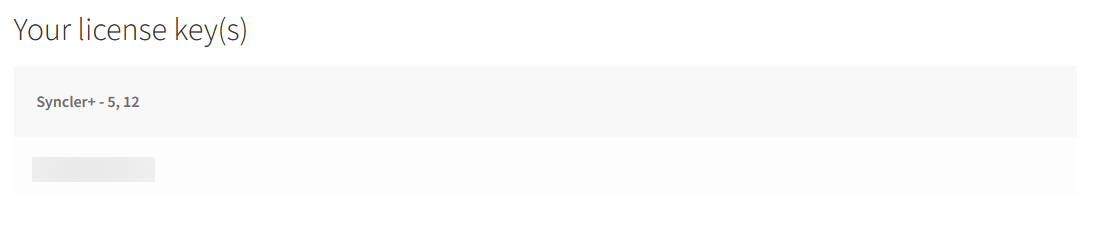¶ Setting up a Coinbase account
- Follow the Coinbase official guide to create an account.
You must complete all of the steps to use Coinbase, including the identity verification process.
- After being approved, add a supported payment method to your Coinbase account.
This will vary between countries, and there may be some restrictions on what you can do with a payment method:
Visit the relevant link for your country to view further information.
The payment method must support the
Buyfunction (it supports buying cryptocurrencies).
- Coinbase account is now ready to purchase cryptocurrencies.
¶ Purchasing cryptocurrency on Coinbase
-
Go to the Coinbase website and login.
-
In the top right, click
Buy & Sell. -
Select the
Buytab. -
Select the desired payment method.
-
Select the desired cryptocurrency.
The official store supports Bitcoin (BTC), Ethereum (ETH), USD Coin (USDC), Litecoin (LTC), Dai (DAI), Bitcoin Cash (BCH) and Tether (USDT).
- The Coinbase fee to purchase any of these cryptocurrencies is always the same, but the fees to use different cryptocurrency networks will be different. Use a fee chart to compare average fees.
To reduce network fees, select the cryptocurrency with the lowest average fee amount.
- Litecoin (LTC) is recommended.
- Enter the desired purchase amount. This is shown as local/government-issued currency.
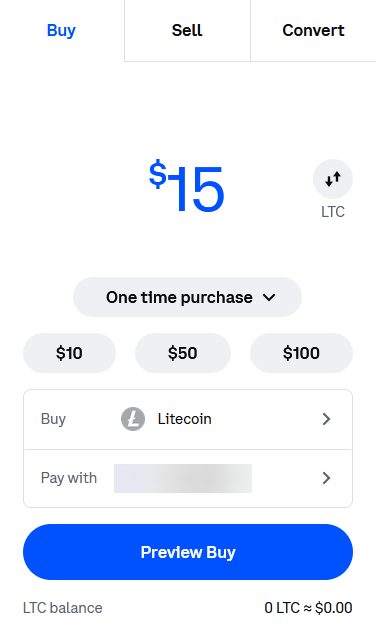
For exchange rate purposes, there is a button to switch between local currency and the cryptocurrency.
- Use local currency for now, as it is easier to work with.
-
Click
Preview Buyto continue. -
Note the
Purchaseamount. This is the amount that will be available after Coinbase fees.
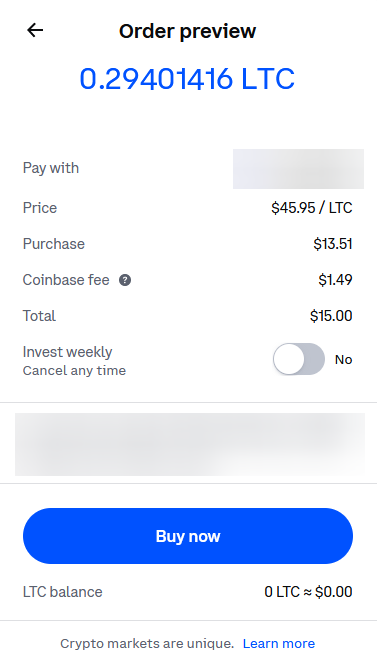
It is important that the
Purchaseamount is slightly higher than the amount you want to use later, because of network fees when creating a transaction.
- Network fees vary between cryptocurrencies at any one time, due to factors such as network load.
Network fees shown on charts are usually averages.
- They can only be used as an estimation of the network fee.
- If the
Purchaseamount is not sufficient, go back and change the initialBuyamount.
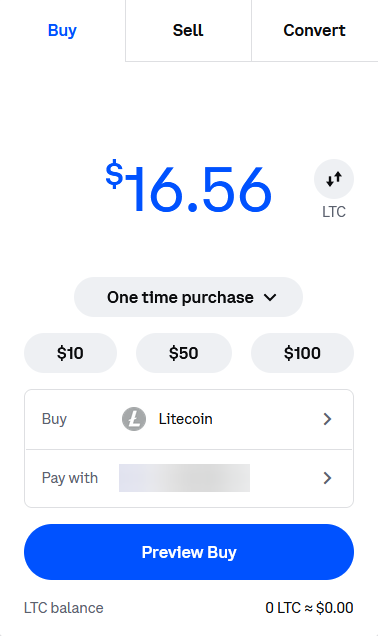
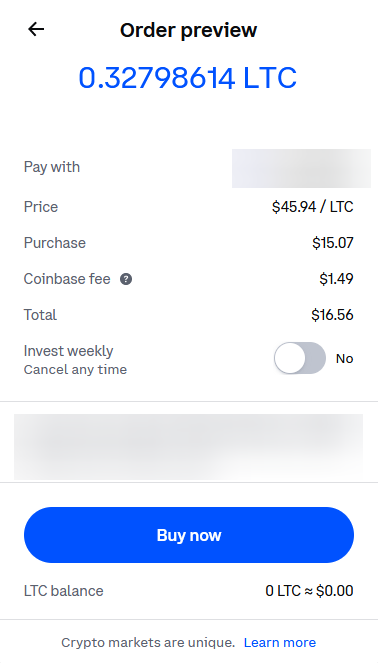
If an item costs
$15:
The
Purchaseamount should be$15 + network transaction fee.For increased confidence, add extra units of your local currency.
-
Once satisfied with the
Purchaseamount, clickBuy nowto execute the purchase. -
Coinbase account now holds cryptocurrency, which can be used to purchase Syncler+ through the official store.
¶ Purchasing Syncler+ using a Coinbase account
- Visit the official store and select the desired package.
Select the number of simultaneous devices, and the subscription duration.
- Add the item to the cart, then click
View cartto continue.
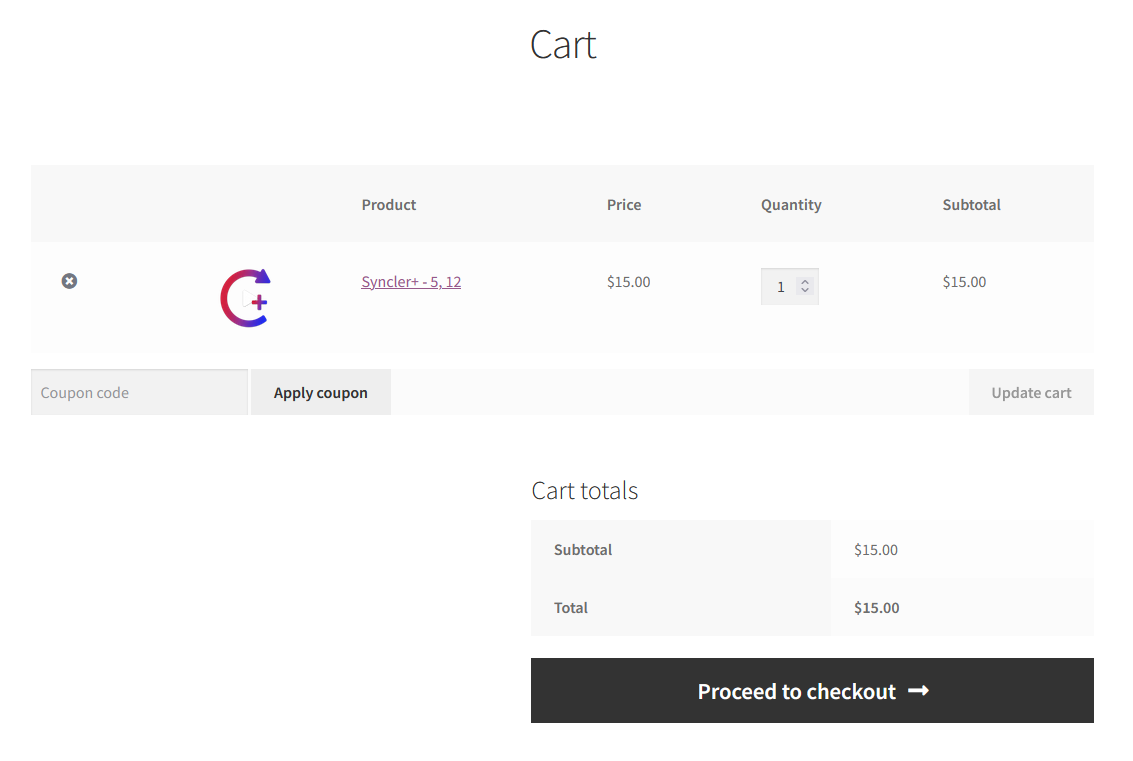
- Add any valid coupons if applicable.
Flat 3% discount is available on the official store with coupon
FLAT3.
-
Click
Proceed to checkoutto continue. -
Enter email in the supplied field.
This will not be used to send confirmation/tracking/key delivery emails for your order, which is explained in the terms of service below.
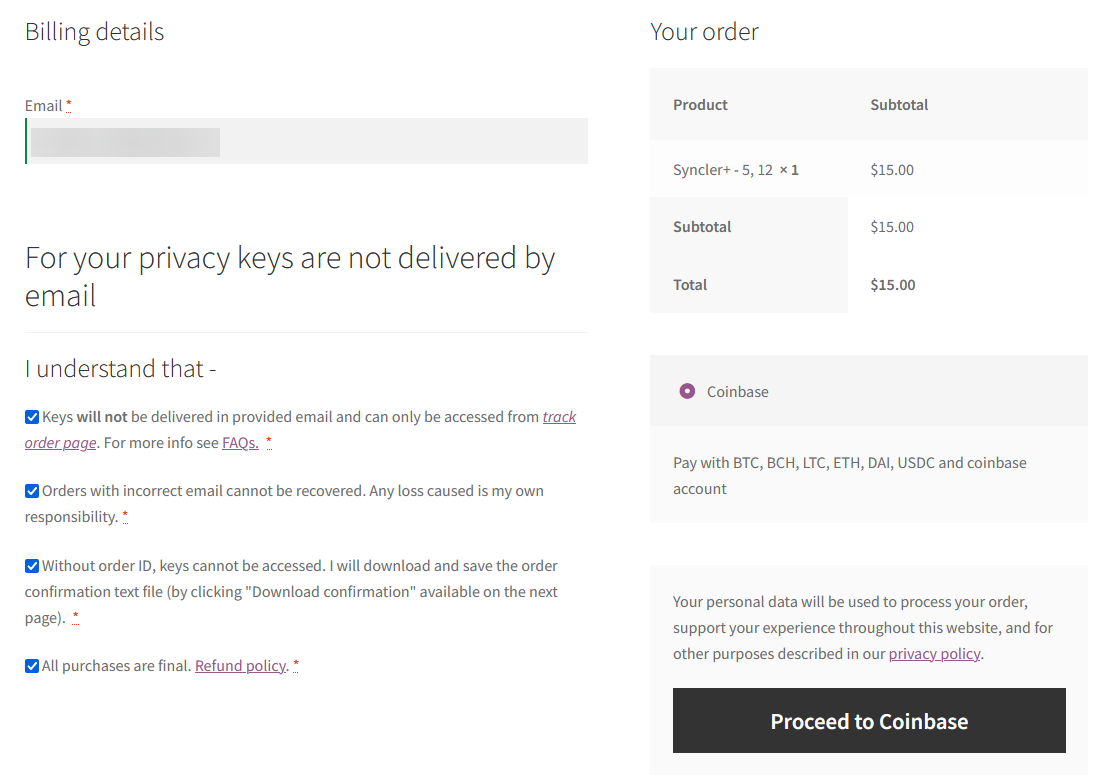
- Double check the email is correct.
If you enter an incorrect email, you will not be able to track your order and receive your key using the track order page later.
- Agree to the terms of service of the official store.
You must agree to all the terms to purchase, so it is important that you read and understand them carefully.
- Click
Proceed to Coinbaseto continue.
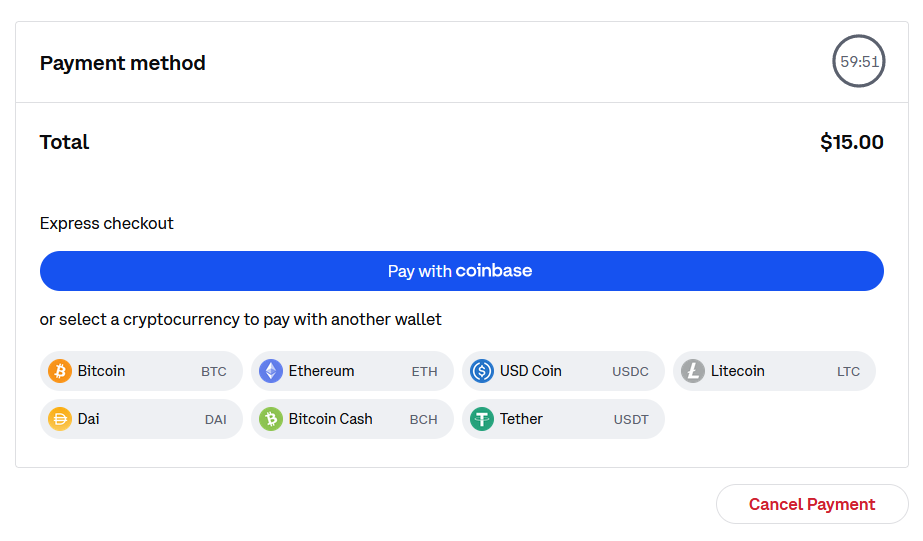
-
Click
Pay with coinbaseto continue. -
Login to Coinbase via the automatic popup.
If your browser blocks popups, use the manual
click herelink to open it as a new tab.
- Return to the payment screen and select the cryptocurrency that you purchased earlier.

Coinbase will only allow you to choose a cryptocurrency with sufficient balance in your account to cover the purchase cost.
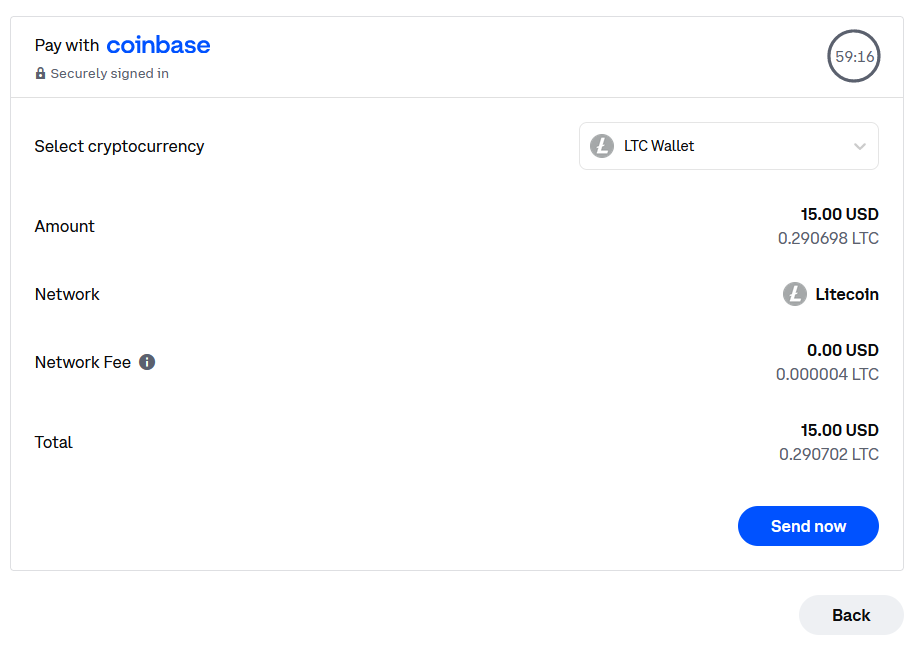
-
Review the payment and once satisfied, click
Send now. -
You will be redirected back to the official store, to an
Order receivedpage.
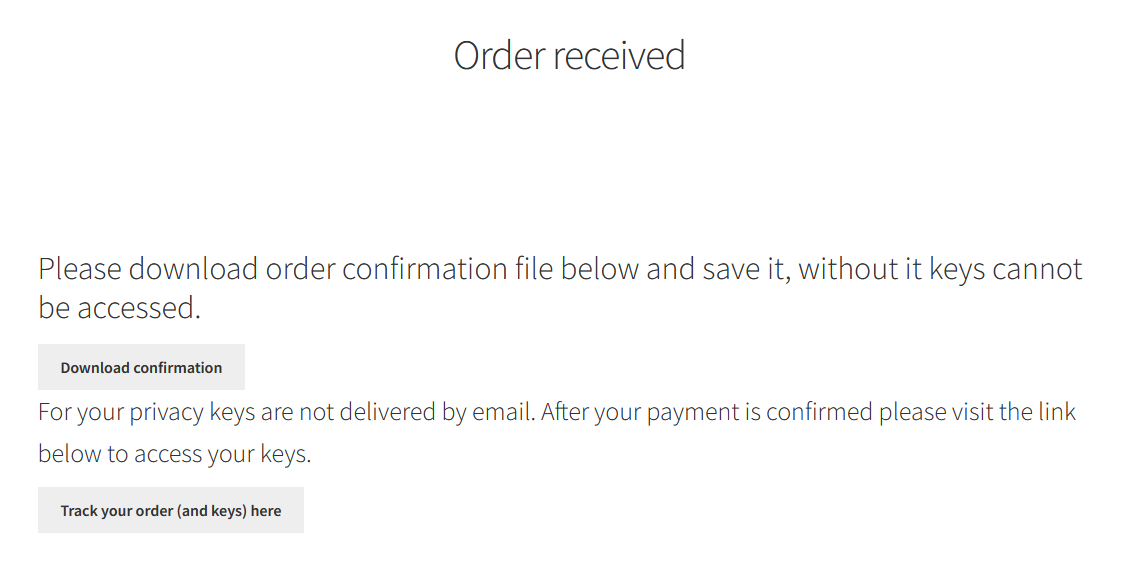
- Download the order confirmation text file.
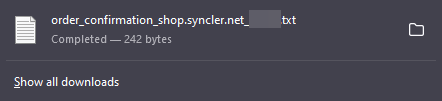

This file contains your order details, which are needed to track your order and receive your Syncler+ key.
Do not leave this page until the file has been downloaded. There is no way to recover your order details after this point.
It is a good idea to save this file in multiple places.
- Wait until payment has been confirmed by the cryptocurrency network.
This may take anywhere between a few minutes and a few hours, depending on network load.
- To check order status at any time, go to the track order page.
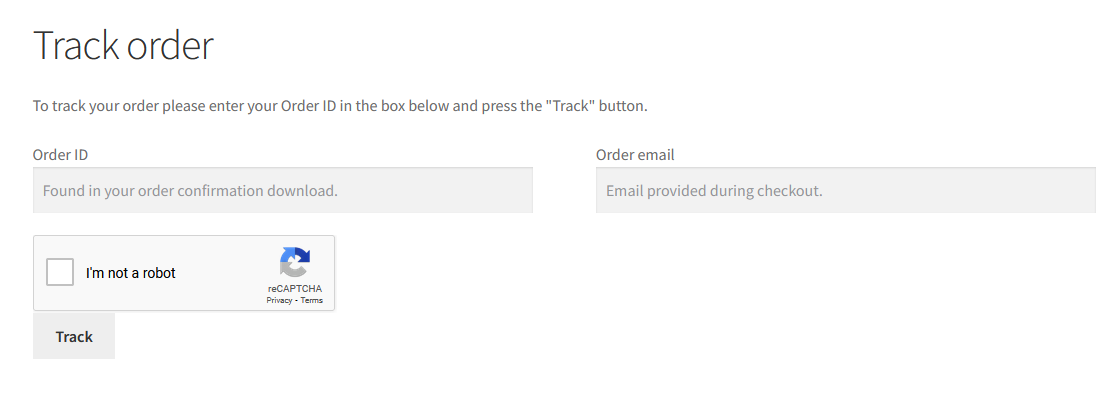
Fill in the
Order ID(from the order confirmation text file) and the email used at the time of ordering.
- After payment confirmation, Syncler+ license key(s) will be displayed on this page.